Client Unpack Issues
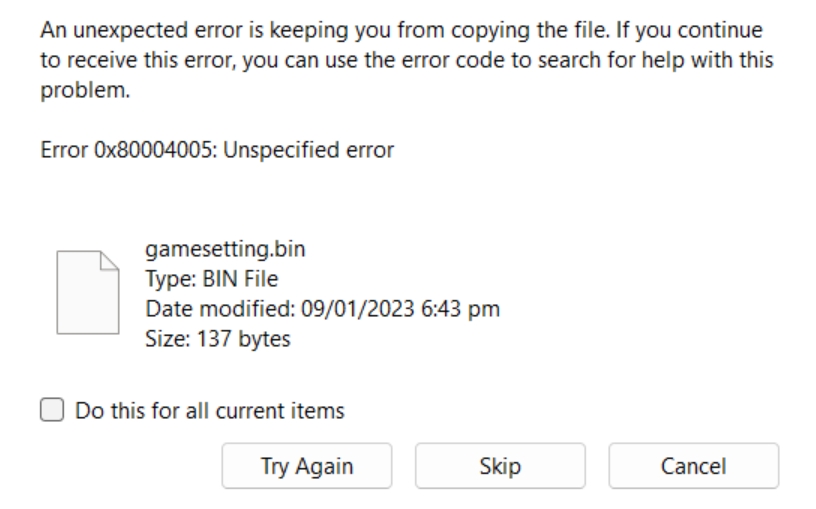
When downloading a large game client, you may find that the standard unzipping software on your computer struggles to unpack the files. This is due to the file size being too large for the standard software to handle. In this tutorial, we'll explore why this happens and demonstrate how to use alternative programs like 7-Zip or WinRAR to unpack the game client. We will focus on 7-Zip, as the game client was originally compressed using this software.
Why Standard Unzipping Software Struggles with Large Game Clients: Standard unzipping software, like the built-in Windows extraction tool, can struggle to unpack large game client files for several reasons:
a. Memory limitations: These programs are designed for simple tasks and may not have the memory capacity to handle large files. b. File size limitations: Some standard unzipping software may impose a file size limit, preventing the extraction of large game clients. c. Compatibility issues: The game client might have been compressed using a different algorithm or format, making it difficult for the standard software to recognize and extract the files.
The Benefits of Using 7-Zip or WinRAR: Using alternative software like 7-Zip or WinRAR can help you overcome these limitations:
a. Better memory management: These programs are designed to handle larger files and use more efficient memory allocation techniques. b. No file size limitations: Both 7-Zip and WinRAR can handle large files, making them suitable for extracting large game clients. c. Compatibility: These programs can recognize a wider range of compression formats and algorithms, increasing the chances of successfully extracting the game client.
Unpacking the Game Client with 7-Zip: Since the game client was compressed with 7-Zip, we will focus on using this software to unpack it.
a. Download and install 7-Zip: Visit the 7-Zip website (https://www.7-zip.org/) and download the appropriate version for your system. Install the software by following the on-screen instructions.
b. Locate the game client file: Find the compressed game client file on your computer. It should have a file extension like .7z or .zip.
c. Right-click the game client file: After locating the file, right-click on it to bring up a context menu. In this menu, select '7-Zip' and then 'Extract Here' or 'Extract to "folder_name"'. This will start the extraction process.
d. Wait for extraction to complete: Depending on the size of the game client and your computer's performance, this process may take some time. Be patient and wait for the extraction to finish.
e. Run the game: Once the extraction is complete, navigate to the extracted folder and locate the game executable file (usually with a .exe extension). Double-click the file to launch the game.
Conclusion: If you encounter issues unpacking a large game client using the standard unzipping software on your computer, consider using alternative programs like 7-Zip or WinRAR. In this tutorial, we demonstrated how to use 7-Zip to extract a large game client. By following these steps, you can successfully unpack and play your game without any issues.
Last updated